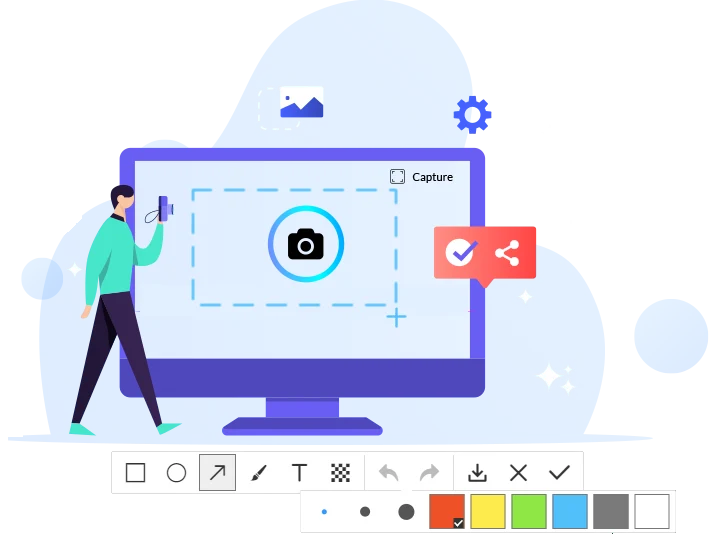Selected/ Full Screen Screenshot Capture
Capture your screen with just a single click. Our intuitive interface ensures that even the least tech-savvy users can grab screenshots quickly and easily. Enjoy seamless integration with your daily workflow.
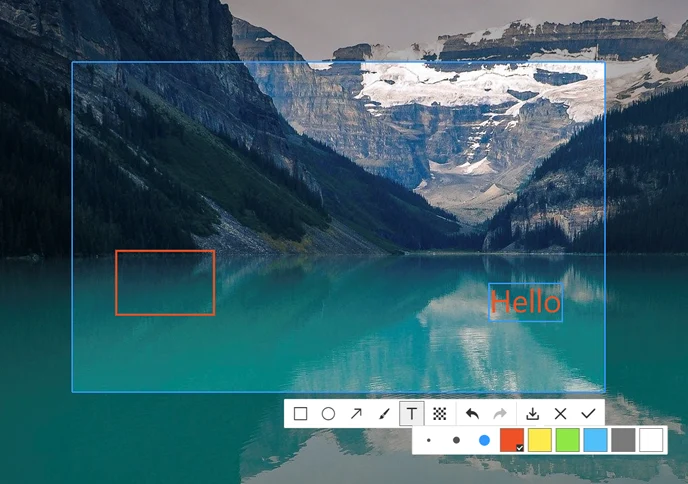
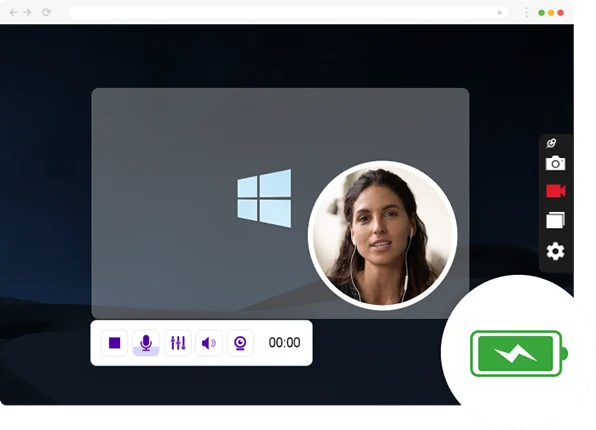
Full-screen or Custom Area Video Recording
SnipTaker allows you to capture any area of your screen as either a screenshot or a screencast video file. It is ideal for recording lectures, webinars, games, and Skype calls.
Advanced Image Editing Tools
Enhance your screenshots with our built-in editing features. Add annotations, highlight important areas, or blur sensitive information with ease. Our versatile tools empower you to create professional-looking images effortlessly.
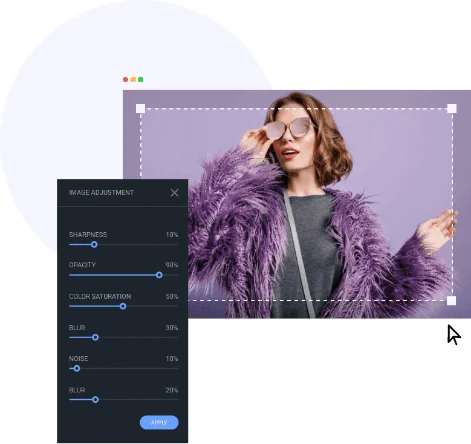
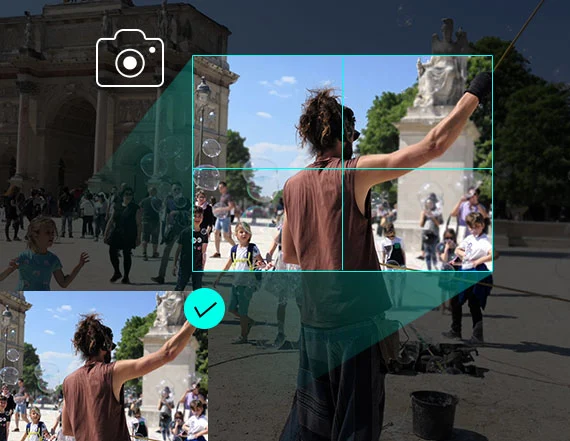
Secure and Reliable
Your data's security is our top priority. Our software ensures your screenshots are safely stored and protected from unauthorized access. Rely on our robust system to keep your captures secure and available whenever you need them.
All the Amazing Features from SnipTaker
Flexible Capture Modes
Capture full screen, active windows, scrolling windows, and specific regions with ease
Powerful Screen Recording
Record your screen activity, including audio and mouse movements, for high-quality video tutorials and demonstrations
Annotation Tools
Enhance your screenshots with text, arrows, highlights, and more using built-in annotation tools
Easy Image Editing
Edit captured images with crop, resize, and color adjustment tools for perfect results
Custom Hotkeys
Customize hotkeys for rapid access to capture modes and editing tools
Auto Save
Automatically save captured images to specified directories with predefined filenames
Lightweight and Fast
Enjoy a lightweight, fast, and responsive software that doesn't slow down the computer
24/7 Customer Support
Our support team is available 24/7 to offer the best support to customers
Take Nice Screenshot in 3 Simple Steps
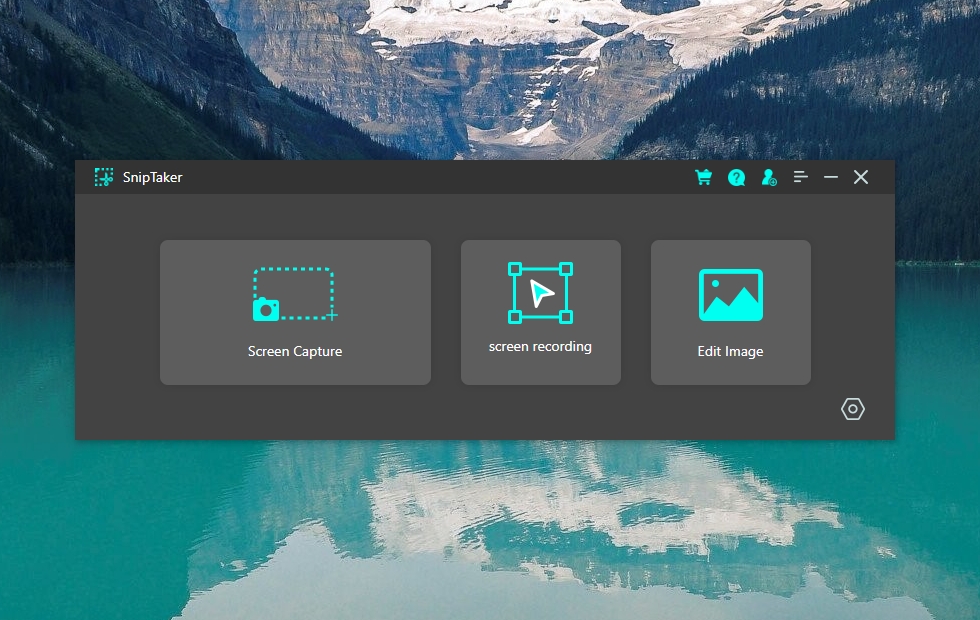
1. Select a screen area
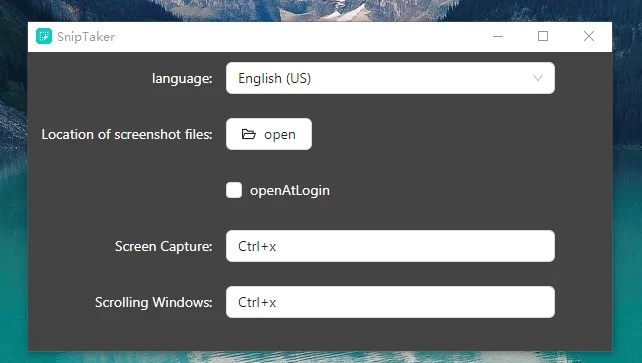
2. Choose an output folder
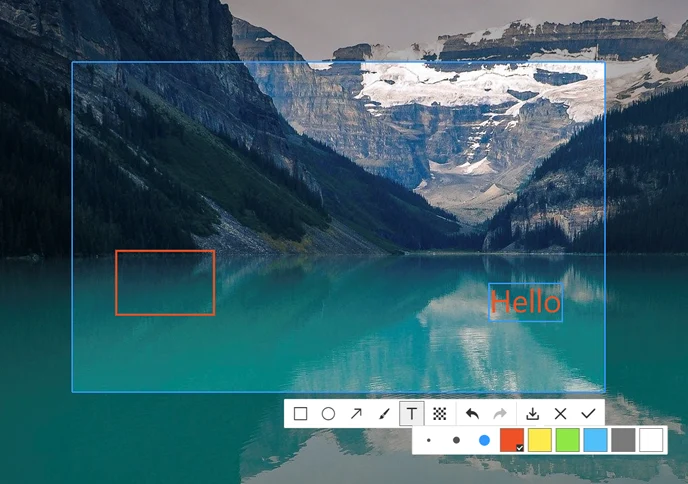
3. Edit screenshot before saving
What Our Clients Say?

Janice
Posted on Alternativeto
SnipTaker works like a charm on my Windows 11 PC. I have using for six months and taking screenshot is an easy job for me. Only needs a few clicks to take a full page screenshot and share it to others. Easy and lightweight. Love it.

Neo
Posted on Sitejabber
Does just what I needed for screen capture. In a matter of seconds, you could have a full page screenshot saved as jpg or png. I use this screenshot tool multiple times each day and couldn’t live without it!

Amy
Posted on Trustpilot
Best screenshot taking tool for me! I've been trying to find a convenient way to take screenshots from web pages and this is absolutely perfect! So hard to use the built-in snipping tool and the editing feature is so awful. Definitely recommend!